How to use find my iphone to seek your iphone ipad with easy step
Find My iPhone use for find your iphone when you lost it.
Tap > Settings
Tap > iCloud
Tap > Find My iPhone
Tap > the Switch to turn on
If this is your New iPhone or you never Turn On Location Service just
Tap > Settings
Tap > the Switch to turn on
You have complete set up Find My iPhone in your precious iPhone.
Now we try to check it out
Tap > Find My iPhone Icon ( this app is for find your iPhone if you lost it. You can use your friend iPhone to seek yours or you can use PC or Mac Browser to find it too. )
- Enter you Apple ID password
- Tap > Sign In
If this is your New iPhone if will ask you to Turn On Send Last Location
Tap > Turn On
The Blue Point in the Map is your iPhone Location
Tap > on your iPhone picture
Tap > Action or your iPhone picture in the Map
If you lost your iPhone. You need to use these three options
- Play Sound : Play a loud sound ( If you lost your iPhone in your house or anywhere )
- Lost Mode : Put in Lost Mode to Lock your iPhone
- Erase iPhone : This is the last case. It will delete all your Data and iOS system data if you use this option you can't track your iPhone anymore.
Now we try to seek our iPhone via your friend iPhone
Tap > Find My iPhone
- Enter your Apple ID
- Enter your Apple ID password
- Tap > Sign In ( this it Thai language just tap it )
Tap > on your iPhone picture
Now you can see your iPhone picture the Green point with it location on the Map and your friend iPhone in Blue point ( you can track it like this just follow your iPhone picture or the Green point )
So this is the three Option I have told you. You can use the 1st options (Play Sound) when you got near your lost iPhone.
That the complete step and I think it can help you when you need it.
And one more thing Don't Lost your Precious iPhone.
If you like it and think it helpful you just Click > +1 Click > Like and Click > Share it.






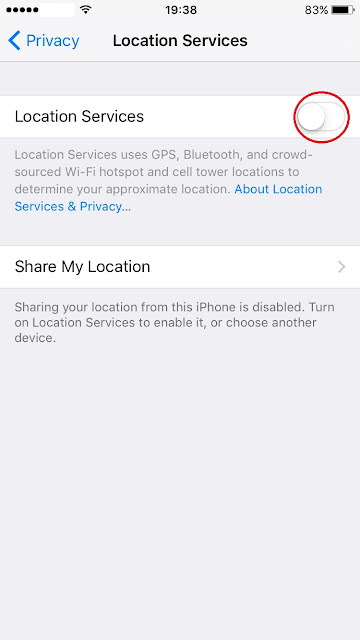












No comments:
Post a Comment